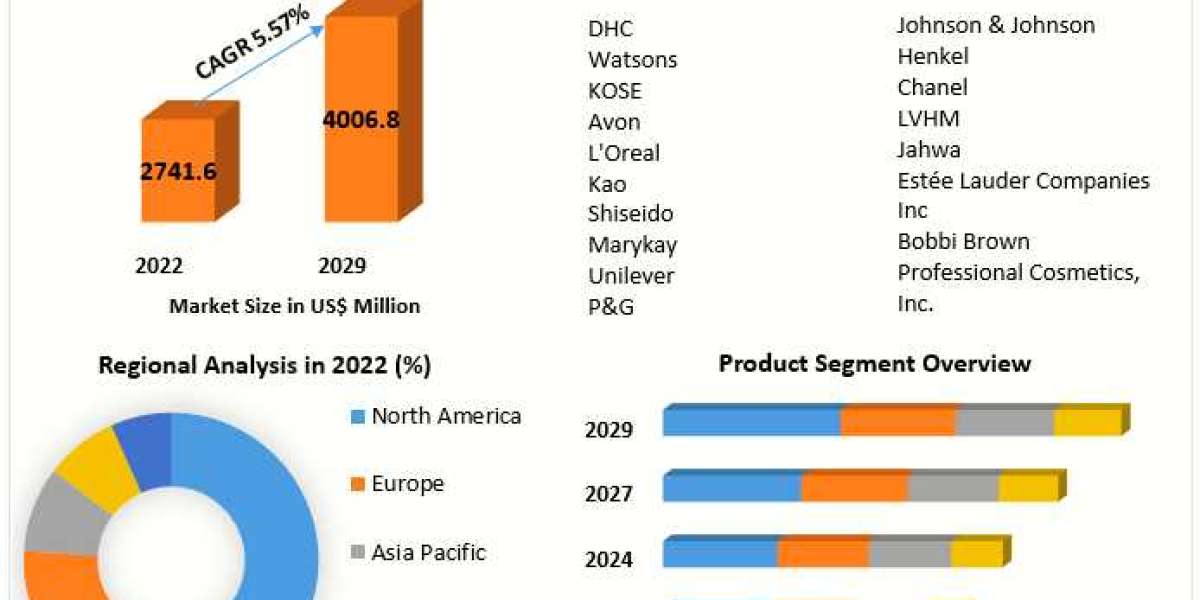Importing emails from Mac Mail to Outlook Windows can be easy to perform, but if you want to export Outlook to Mac Mail then it is the most difficult task to do. And, at this situation maximum users put the query which is given below:
“Can I Import PST Files into Mac Mail?”
We realize that most of the users are looking for the solution of above mentioned query. And, only for this here we comes to resolve the user query to import folders from Outlook to Mac Mail using the free solution. So, just follow this post at the end in which you will definitely get the perfect way.
How to Import Folders from Outlook to Mac Mail Using Manual Technique?
Microsoft Outlook and Apple Mail are completely different application from each other as you know very well that these both apps supported different file formats. That’s the reason you require something that serves as common ground for both. Enter, Thunderbird. This application can be installed from the Internet as a free. So before to follow the steps for Outlook to Apple Mail conversion, make sure Thunderbird should be properly configured on your machine.
Step 1: Export Emails from Outlook to Thunderbird Email Client
Follow these properly described steps are given below:
- Go and install Thunderbird application. Go to Tools - Import.
- From the import Window, click Mail option and the Next.
- In the please select the type of file that you would like to import field, choose MS Outlook. If the import process is successful, then your system displays the following message: Your Mail was successfully imported from MS Outlook
- In Mozilla Thunderbird application, press on Local folders - Outlook Import. The Outlook Import folder includes all the database in the same folder structure as you see it in the MS Outlook window.
- Right-click on the MS Outlook Import folder and go with Properties.
- Press on the General Information tab, and insert the file path in the Location
- After that just go with the location of the Outlook Import folder and copy all the Outlook Import.sbd folder on your Desktop or any other destination where you can easily remember.
- Now you have converted your MS Outlook files to a format which is well-supported by Apple Mail, so the next step is to transfer all these files from your Windows system to your Mac.
- You can easily copy your Outlook Import.sbd folder into storage device (USB) and paste it to Mac or you can easily share the files between Mac and Windows using Step 2 mentioned below. To perform this task, you have to download Windows Migration Assistant from Apple support website. This type of application more help out to transfer music, pictures, and other database files from Windows to Mac.
Step 2: Copy Files from Windows to Mac Machine
Go to follow the steps are given below:
- First, make sure your Windows and Mac machines connected to the same network.
- Now, on the Windows system, shut all other applications and install Windows Assistant Manager.
- From the Migration Assistant window, go to the Start.
- Go to the Mac machine, shut all open applications, press Utilities - Migration Assistant.
- On the Migration Assistant window on your Mac machine, choose From a Windows PC and hit Continue button. Fill your important administrator credentials and again hit Continue.
- Now, choose your Windows machine from the list of available machines exposed on the Mac system. The machine will show a pass-code for your Windows machine on the Transfer Information to this Mac
- After confirming this pass-code on both the systems, hit Continue tab.
- And, then after the Mac scans the list of folders that can be transferred from your Windows machine, choose the Outlook Import.sbd folder that you had properly stored on the Desktop or some other specific path.
- After the completion of migration process, shut down the Windows Migration Assistant on your Windows machine and log in to your Mac machine.
- After you approve your iTunes account, you can view the folder you relocated from your Windows machine.
- And at last, finally you will get all the email messages from Windows machine to Mac, after that you can directly proceed to export mails into Apple Mail.
Step 3: Import Folder from Outlook Mac Mail
Follow these given steps:
- Install Apple Mail email client, and go to File - Import Mailboxes.
- From the Import window section, choose the Thunderbird. Now, click on Continue.
- Insert to the location of the Outlook Import folder and choose the Outlook Import.sbd folder. If the import is finally successful, the system will display the message: You can find the imported mailboxes in the folder named “Import” in the mailboxes list.
- Click Done. When the above steps have been completed, expand the Import folder in Mac Mail and you can view your Outlook data.
Final Words
No doubt the above procedure available at free of cost, but sometimes it fails and can corrupt the PST files during the conversion process. So, according to me, its better to go with alternate solution i.e. PST to MBOX Converter. This solution recommend by most of the expert’s as it’s an amazing and safe solution which can be the right approach to batch import folders from Outlook to Mac Mail at once. All Windows and Outlook editions are well-suited to access this reliable program. To more understand, opt its free demo version which is available for all users without any cost.